In document creation and collaboration, Google Docs is a formidable tool, offering many features to enhance productivity. Unleashing the full potential of Google Docs involves mastering its tricks and shortcuts, empowering users to work smarter and more efficiently. This comprehensive guide unveils nine tricks to elevate your Google Docs experience and streamline your workflow.
1. Voice Typing for Effortless Transcription
Say goodbye to traditional typing. It provides a Voice Typing feature that allows users to transcribe their spoken words directly into the document. To activate this, navigate to “Tools” and select “Voice typing.” This is particularly handy for interviews, meetings, or when inspiration strikes, providing a quick and accurate way to convert spoken words into text.
2. Explore the Power of Add-Ons
Explore the wide range of available add-ons to improve the functionality. These accessories provide specific functions and tools to meet a range of demands. Whether you require advanced formatting, citations, or language translation, browse the Add-ons menu to discover devices that can significantly boost your efficiency.
3. Master Version History for Seamless Collaboration
Efficient collaboration often involves tracking changes and revisions. Google Docs simplifies this process with its Version History feature. Located under “File,” select “Version history” and click “See version history” to access a detailed timeline of edits. Users can review changes, revert to previous versions, and even track who made specific edits, ensuring a smooth collaborative experience.
4. Utilize Templates for Consistent Formatting
Save time and maintain consistency across your documents by leveraging Google Docs templates. Whether creating resumes, reports, or newsletters, templates provide a pre-designed structure that aligns with professional formatting standards. Access templates through the “Template Gallery” in the Google Docs homepage or explore third-party template providers for a vast selection.
5. Explore Research Tools Within Google Docs
Efficiently gather information without leaving your document using Google Docs’ built-in research tools. Under the “Tools” menu, select “Explore” to access a side panel offering web search results, related documents, and images. This eliminates the need to toggle between tabs, providing a seamless research experience directly within your paper.
6. Offline Mode for Uninterrupted Work
Embrace uninterrupted productivity by enabling Google Docs’ offline mode. This functionality allows users to browse and edit documents without an internet connection. Click “File,” choose “Offline,” then adhere to the on-screen instructions to initiate offline mode. This ensures you can work seamlessly on a plane, in a remote location, or during internet outages.
7. Collaborate in Real-Time with Comments and Suggestions
Google Docs excels in facilitating real-time collaboration. Enhance this collaborative experience using the “Comments” and “Suggestions” features. Insert comments for feedback or clarification, and use the “Suggesting” mode for proposed edits that collaborators can accept or reject. This streamlines the editing process and encourages effective communication within the document.
8. Harness the Power of Keyboard Shortcuts
Efficiency meets convenience with Google Docs‘ extensive list of keyboard shortcuts. Learn these time-saving combinations to navigate, format, and edit your documents seamlessly. From basic commands like copy (Ctrl+C) and paste (Ctrl+V) to advanced functions, mastering these shortcuts enhances your editing speed and overall document control.
9. Integrate Google Keep for Seamless Note-Taking
Keep your ideas and notes seamlessly integrated into your document by utilizing Google Keep. Accessible from the “Tools” menu, Google Keep allows you to create, view, and edit notes without leaving your paper. This integration ensures your thoughts are always at your fingertips, fostering a fluid and uninterrupted workflow.
In conclusion, mastering these nine tricks unlocks the full potential of Google Docs, transforming it from a simple word processor to a dynamic tool for efficient collaboration and document creation. Incorporate these tricks into your workflow and experience a new level of productivity with Google Docs.